Fiery Command WorkStation 7.2
What’s new guide for Fiery Command WorkStation Package 7.2
Overview
Fiery® Command WorkStation®, the print job management interface for Fiery servers, makes printing more productive and powerful. It centralizes job management, connects to all Fiery servers on your network, and improves productivity. The intuitive interface simplifies job management, regardless of your level of experience.
Full cross-platform Apple® macOS® and Microsoft® Windows® support provides a consistent look and feel, plus the same functionality across computing platforms. A fully functional remote connection to a Fiery server provides you the same quality results for server administration as with a local connection. Fiery Command WorkStation 7.2 supports Fiery servers running FS200/FS200 Pro or later, Fiery Central 2.9 or later, and Fiery XF 7 or later.

You can download version 7.2 of Command WorkStation at www.fiery.com/CWS.
If you are a high-speed inkjet printer user, you should contact your printer manufacturer for information on how to upgrade to the latest version of Fiery Command WorkStation.
Fiery Command WorkStation Package 7.2
Fiery Command WorkStation 7.2 is part of the Fiery Command WorkStation Package. The download and installation process for this package is handled by the Fiery Software Manager.
The package includes, Fiery Command WorkStation, Fiery Hot Folders (cutsheet and high-speed inkjet only) and Fiery Software Uninstaller (macOS only).
Fiery Software Manager
In addition to the Command WorkStation Package, Fiery Software Manager also facilitates the installation of important Fiery software.
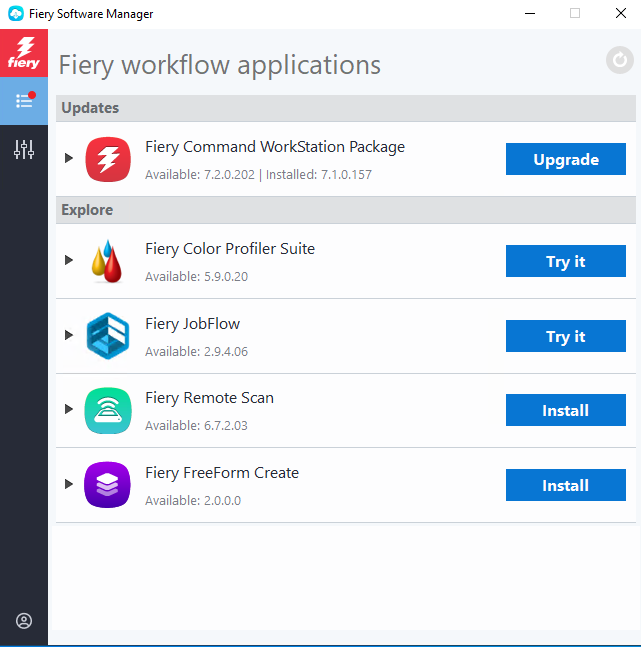
To install or update software using Fiery Software Manager, you need a Fiery Account.
The following Fiery applications can be installed:
- Fiery FreeForm Create
- Fiery Remote Scan
- Fiery JobFlow
- Fiery Color Profiler Suite
- Fiery Integration Package
Fiery FreeForm Create
A free, stand-alone application to create personalized jobs. It lets you easily add variable elements such as text, images, and barcodes to existing files.
Fiery Remote Scan – cutsheet only
This application allows you to retrieve scan jobs and automatically synchronize scan mailboxes on supported Fiery servers with your desktop computer.
Fiery JobFlow
Fiery JobFlow™ enables prepress workflow automation for streamlined job processing and printing. You can start with the free Fiery JobFlow Base* to manage workflows including PDF conversion, Fiery Preflight1, image enhancement2, document imposition3; plus flexible options for job submission, archiving, and output. You can upgrade to the paid Fiery JobFlow version to add more intelligence with rules-based workflows; advanced preflight and PDF editing, powered by Enfocus PitStop technology; and cloud-based JobFlow approval processes for maximum efficiency.
*Fiery JobFlow Base version is only available for cutsheet, not large format.
Fiery Color Profiler Suite
This software provides integrated color management functions and quality control for your print systems. It extends the color capabilities of your Fiery Driven printers with the most advanced color management tools available for profile creation, inspection, editing, and color quality assurance. Modular functions ensure color accuracy and consistency across design, print production, and office applications for all types of substrates — while increasing your productivity and printer return on investment.
Fiery Integration Package – Windows client only, for cutsheet
The Fiery Integration Package includes Fiery JDF and Fiery API. The Windows application can update both your Windows- and Linux-based Fiery servers. You must select “Show additional features” in Fiery Software Manager Preferences to see the Fiery Integration Package and download it.
1 Standard on external FS500 Pro and newer servers. Requires Fiery Graphic Arts Package, Premium Edition (external Fiery FS350 and earlier servers), Fiery Graphic Arts Pro Package (external Fiery FS400 Pro servers), or the Fiery Automation Package (embedded Fiery FS400 and newer servers).
2 Requires Fiery Image Enhance Visual Editor
3 Requires Fiery Impose
Specifications
Fiery Command WorkStation 7.2 and Fiery Hot Folders can connect to:
Fiery servers running Fiery system software:
- FS200/FS200 Pro or later
- Fiery Central 2.9 or later
- Fiery XF 7 or later
For client computers, the requirements to install Fiery Command WorkStation and Fiery Hot Folders are:
macOS clients:
- macOS 13, 14, 15, and 26.0
- 4 GB of RAM or more recommended
- 7 GB of available hard drive space
- Minimum display resolution:
- For cutsheet users: 1280 x 1024
- For large format users: 1600 x 900
Windows clients:
- Microsoft Windows 10 (64-bit), 11, and 11 24H2
- Microsoft Windows Server 2016 (64-bit)
- Microsoft Windows Server 2019, 2022, and 2025
- Intel® Core™ i3 processor or above
- 4 GB or more of RAM
- 16 GB of available hard drive space
- Minimum display resolution:
- For cutsheet users: 1280 x 1024
- For large format users: 1600 x 900
To connect to earlier Fiery system software versions, you can install Fiery Command WorkStation 5.8 (for Fiery System 9), 6.4 (for Fiery System 10), 6.5 (for FS100/100 Pro) or 6.8 (for FS150/150 Pro). You can download earlier versions of Fiery Command WorkStation here.
Learn how to downgrade from version 6.x to version 5.8 at http://solutions.fiery.com/cws/58/install.
New features by innovation area
Continuing the tradition of delivering new value to our Fiery community, version 7.2 delivers you a range of new features in all Fiery innovation areas including productivity, color & imaging, management, and connection.
New features in this release provide:
- New capabilities that help you understand your color better.
- Improved functions to accelerate your Fiery setup.
- Faster print job intake and preparation.
- More connections to new Fiery products.
Color & Imaging | Productivity | Management | Connection |
Fiery Spot Pro1 improvements – Sortable columns – Easy access to Profile Inspector – Links to Fiery Spot Pro eLearning Fiery ColorGuard enhancements – Traffic light indicators – Fiery XF 9 support* Fiery ImageViewer2 improvement – Links to eLearning | Other productivity improvements – Sheet count in Job Summary pane – Multi-tasking with Fiery Job Log Fiery Scribe | Getting Started Assistant* Save Impose templates in the cloud | Enhanced What’s new popup* Fiery FreeForm Create 2.0* Fiery XF 9* |
* Also available for Fiery Driven large format printers.
Note: Features vary by print engine model. Please refer to the individual product datasheet or feature matrix to find out exactly which features are available.
1 Available as part of Fiery Graphic Arts Pro Package or Fiery ColorRight Package.
2 Available as part of Fiery Graphic Arts Package, Premium Edition, Fiery Productivity Package, Fiery Graphic Arts Pro Package, and Fiery ColorRight Package.
Color & Imaging
Fiery Spot Pro improvements
Sortable columns
You can now sort columns in the main Spot Pro interface in ascending or descending order.
For example, you could sort a column by Color Accuracy to quickly separate in-gamut and out-of-gamut colors. Or you could sort a large library in alphabetical order.
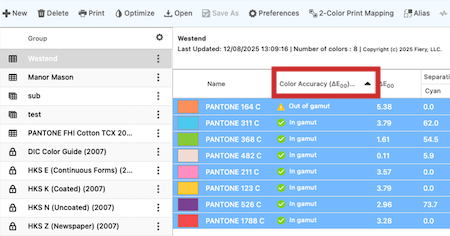
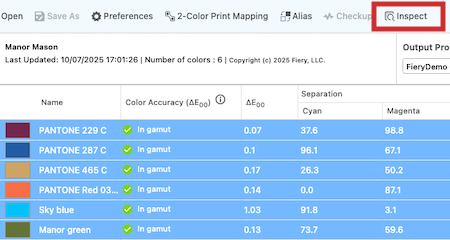
Easy access to Profile Inspector
You can now launch Profile Inspector* directly from Spot Pro to see a 3D view of how spot colors compare to an Output Profile.
You can view individual spot colors and spot color groups in Profile Inspector.
While Spot Pro tells you whether a color is in or out of gamut based on your defined tolerance, Profile Inspector shows the color’s geometric position inside or outside the printer’s gamut relative to the selected Output Profile. This means a color might appear “in gamut” in Spot Pro if it meets your defined tolerance but may appear outside the gamut in Profile Inspector’s 3D view.
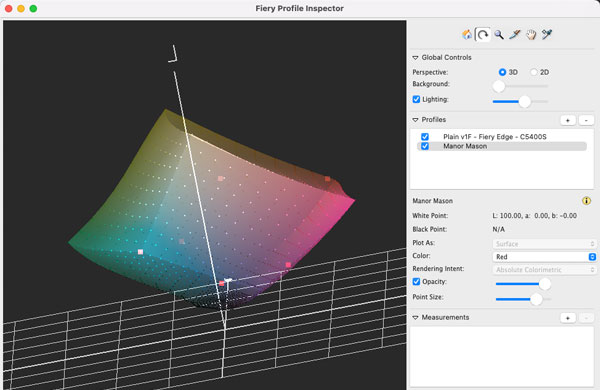
Profile Inspector is accessible from both the Spot Pro application and the job-based spot color editing window.
*Requires Fiery Color Profiler Suite 5.9.1 or later
Links to Fiery Spot Pro Learning
Get easy access to Fiery Learning resources* directly from Spot Pro, providing a convenient way for you to learn more about Spot Pro features.
*English only
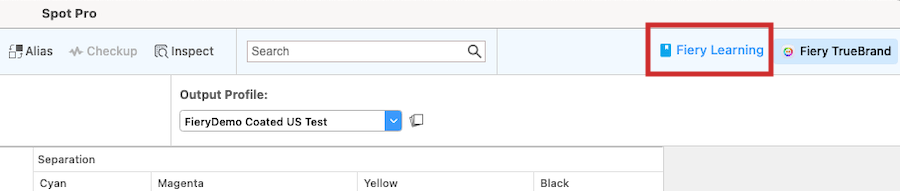
Learn more about Fiery Spot Pro. Watch the what’s new video.
Fiery ColorGuard enhancements
Color-health traffic light indicators
If you’re a Fiery ColorGuard user, Fiery Command WorkStation 7.2 unlocks a new functionality that visually lets you know if your media is color-ready, and therefore ready for accurate print production.
Available for compatible cutsheet presses equipped with inline measurement instruments, each tray, and therefore each job are “tagged” with its current color-readiness state:
- Green = verification passed, you are ready to print
- Yellow = operator intervention is required to complete verification
- Red = verification failed, and your printer may need maintenance
This feature saves you time by letting you know if you are production-ready at a glance directly from within Command WorkStation without any extra checks.
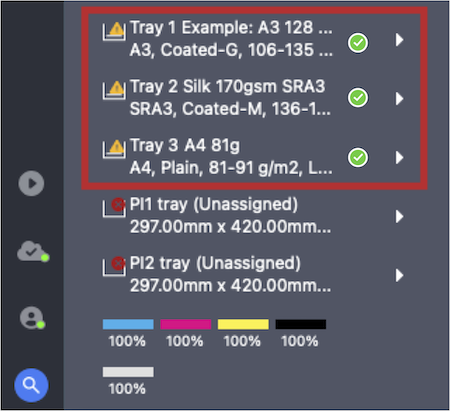
Fiery XF 9 support* **
The latest release of Fiery ColorGuard supports large format printers driven by Fiery XF 9 or later.
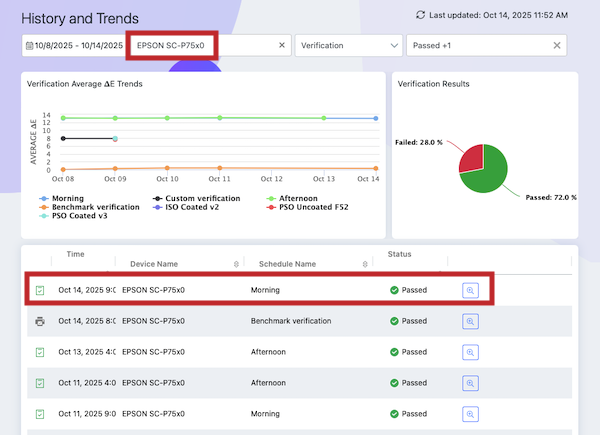
If you have a ColorGuard license, you can now connect a that server and associated large format printers from Fiery Command WorkStation and take advantage of the following color control capabilities:
- Scheduled verification
- History and trends
- Performance analytics
** Fiery XF 9-driven large format printers can connect to Fiery IQ and use Fiery ColorGuard at no additional cost through the end of 2026. Starting in 2027, a paid Fiery ColorGuard license will be required to continue using the service. This policy applies to all Fiery XF 9 installations, including both new and upgraded systems, regardless of purchase date.
Learn more about Fiery ColorGuard. Watch the what’s new video.
* Available in January 2026
Fiery ImageViewer improvement
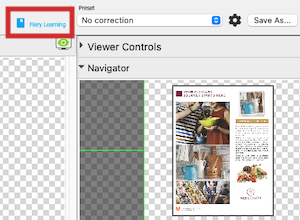
Links to Fiery Learning
Get easy access to Fiery Learning resources* directly from ImageViewer, providing a convenient way for you to learn more about ImageViewer features.
Learn more about Fiery ImageViewer.
*English only
Management
Getting Started Assistant
Whether you’re a first-time user or training new operators, this built-in guide helps you get up and running with Fiery Command WorkStation quickly and confidently. Featuring step-by-step walkthroughs and short, server-specific videos, it’s the fastest way to learn how to connect, prepare, and print with Fiery.
The Getting Started Assistant is context-sensitive and provides resources based on your server types. It pops up automatically when you have no Fiery servers connected to Fiery Command WorkStation.
Starting with discovering Command WorkStation, a series of short videos can be played that will guide you through the following basic steps:
- Connecting to a Fiery server
- Printing a job
- Preparing and printing a job
- Creating and using server presets or workflows
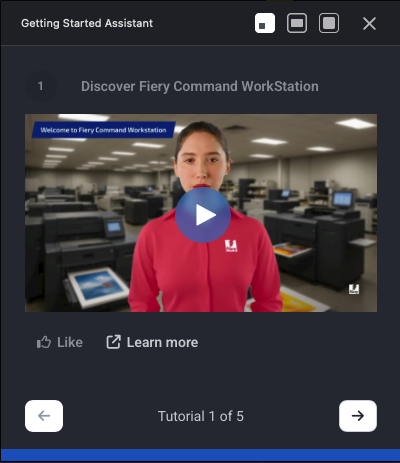
The videos presented are based on the Fiery server type you have selected in the server pane and will be displayed in the language currently set in Command WorkStation.
The assistant offers three viewing sizes to suit your preference, allowing you to follow the steps and watch the videos in parallel.
If you close the guide, you can reopen it at any time from the assistant icon in the far-left pane and resume where you left off as your progress is tracked.
Watch the what’s new video.
Save Impose templates in the cloud
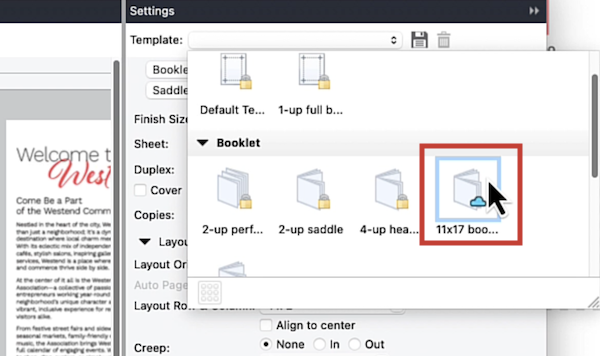
You can now save your custom Fiery Impose templates to the cloud. When you sign in to your Fiery Account, any templates you’ve saved to the cloud follow you to any Command WorkStation 7.2 client*, staying up-to-date and ready to use wherever you go.
Templates saved to the cloud display a cloud icon for easy identification when viewed in thumbnail mode. They sync automatically to the local machine when Fiery Impose is launched. This removes the need for manual file transfers, reduces setup time, and ensures consistent layouts wherever you log in with your Fiery Account. Only the Fiery Account that created a cloud template can update or delete it.
Watch the what’s new video.
* Requires a Fiery Impose/Impose Plus term-based subscription license, and a Fiery Account linked to a company.
Productivity
Fiery Scribe
Fiery Scribe™ is an AI-powered assistant that automatically processes email-based print requests. It reads incoming jobs, imports the attached PDF into Fiery Command WorkStation®, and applies the requested job properties automatically. Each request is placed in the Held queue, ready for review and production.
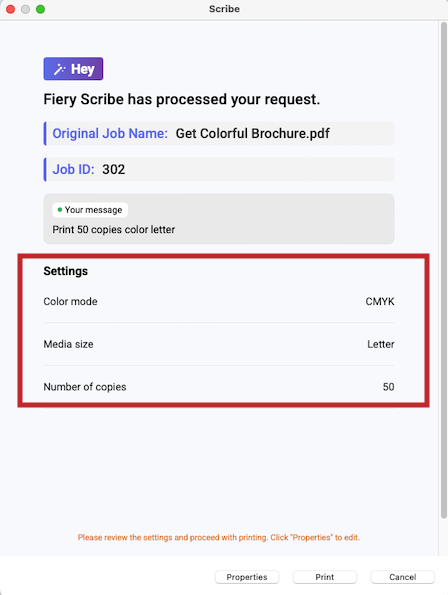
By replacing manual email analysis and job setup, Scribe reduces repetitive steps, minimizes errors, and accelerates turnaround times. This is particularly valuable in busy environments where requests come from multiple users or departments and consistent output is essential.
Over time, Fiery Scribe adapts to your production preferences, learning from adjustments you make and refining its property selections to better align with your workflows. The result: faster, more accurate job processing with fewer interruptions.
Learn more about the capabilities of Fiery Scribe or start a Free Trial now.
Dive into Fiery Scribe training resources on Fiery Learning.
Requirements and limitations
Fiery Scribe is available as a licensed, paid application for selected Fiery FS500 Pro/FS500 servers and later, and is currently available in English only. Check the supported printers list to confirm compatibility. A Fiery Account is required to install and activate the software license.
While Scribe is compatible with most Fiery Driven™ cutsheet presses, certain advanced job properties, such as advanced finishing or media-specific settings, may still require operator input.
Watch the what’s new video.
Other productivity improvements
Sheet count in Job Summary pane
You can now see the total number of sheets required to print a job directly in the Job Summary pane. Available for Fiery-driven cutsheet printers, sheet count information is shown for Processed jobs and accounts for all relevant factors, such as copies, imposition, and duplex settings. If you make changes to a job that affects the sheet count, the Job Summary will dynamically update. There’s no longer a need to configure or search through Job Center columns to find this important information, enabling you to plan media usage more easily, resulting in faster and more efficient job production.
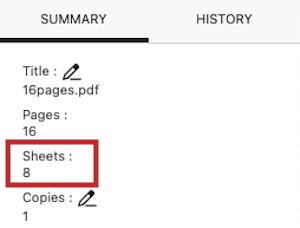
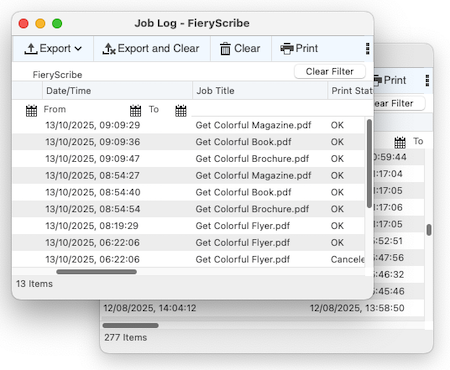
Multi-tasking with Fiery Job Log
The Fiery Job Log, available for Fiery-driven cutsheet and high-speed inkjet printers, tracks your job production activity per server. Opening the log no longer prevents you from preparing and printing jobs in Command WorkStation, allowing you to stay fully productive at all times.
You can open an unlimited number of logs and move them to the background or to other monitors, where they will continue to live-refresh with the latest production data.
To bring a log back to the foreground, click the Job Log icon in the Windows Taskbar or macOS Dock and choose the desired log, or click the icon again in Job Center with a specific server highlighted.
Watch the what’s new video.
Connection
Enhanced What’s New popup
The What’s New popup window that appears when you open Fiery Command WorkStation now offers an improved user experience. You no longer need to scroll to view all newly available features and functionality — simply select a topic of interest from the left pane to learn more. On the right, you can play inline videos, read a brief introduction of the new capability, click to explore more on that topic, or move to the next new feature of interest.
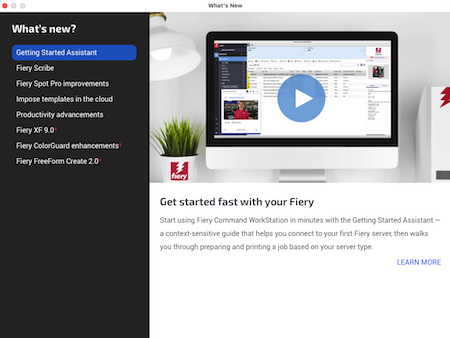
The language of the What’s New popup text is determined by your Command WorkStation language, which is based either on your operating system or the preference you’ve set within Command WorkStation. Spoken content in the videos is in English, but translated closed captions are available in 15 languages. You can toggle captions OFF and ON using the CC icon and choose your preferred language from the settings cog. Caption preferences are retained for each video across sessions until manually changed.
The popup can be suppressed for future launches of Command WorkStation but is always accessible from the Help menu.
Fiery XF 9*
If you’re a Fiery XF user, the latest release — version 9.0* — requires Fiery Command WorkStation 7.2 to unlock all the great new functionality that comes with this latest server release for our Fiery large format printer users.
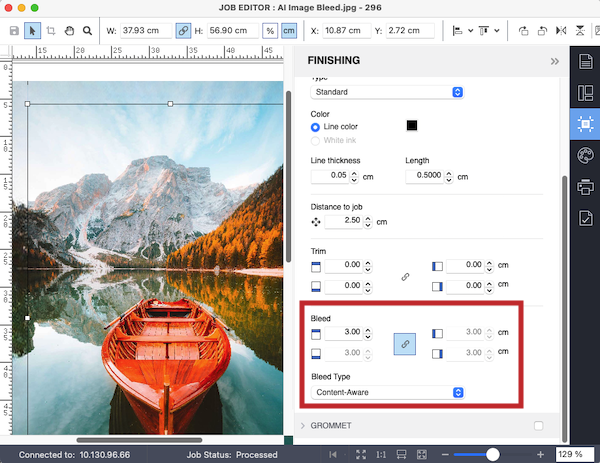
New functionality in Fiery XF includes:
- Fiery FreeForm Create 2.0 compatibility
- Fiery ColorGuard compatibility**
- AI print bleed functionality, and more
Learn more about all the new capabilities of Fiery XF 9.
Fiery Command WorkStation 7.2 can be downloaded from Fiery Software Manager. Or you can download here.
Watch the what’s new video.
** Fiery XF 9-driven large format printers can connect to Fiery IQ and use Fiery ColorGuard at no additional cost through the end of 2026. Starting in 2027, a paid Fiery ColorGuard license will be required to continue using the service. This policy applies to all Fiery XF 9 installations, including both new and upgraded systems, regardless of purchase date.
* Available in January 2026
Fiery FreeForm Create 2.0*
Fiery FreeForm Create is a free, stand-alone variable data creation application. You can quickly and simply add personalized elements like text, images, and barcodes to files in just a few clicks.
Version 2.0 brings a unified VDP workflow to every corner of the print room with new support for Fiery XF 9. Now, no matter whether you have a Fiery Driven cutsheet, high-speed inkjet, or now large format printer, you can easily produce efficient VDP files using an intuitive, visual, unified workflow, which can dramatically improve productivity and creative flexibility.
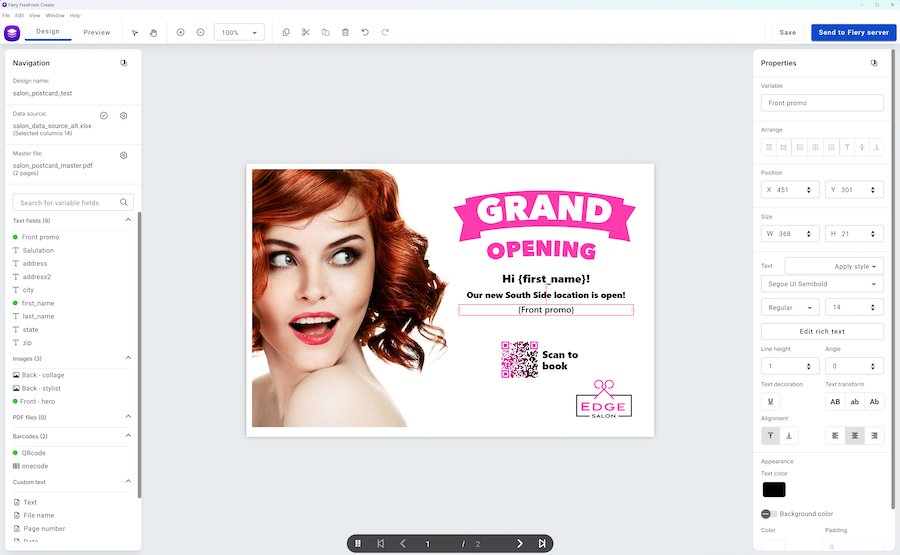
Other new features for all users in FreeForm Create 2.0 include:
- Customized QR codes
- Style manager
- Data preflight
- Smart barcode detection
- More efficient previews
- Define variable object order
- Simplified image setup
- And more
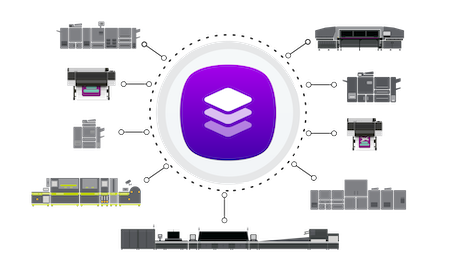
Learn more about what’s new in Fiery FreeForm Create 2.0. FreeForm Create can be downloaded from Fiery Software Manager. Or you can download a stand-alone installer here.
Watch the what’s new video.
* Available in January 2026
Changed or removed functionality
New Fiery Drivers required for full Microsoft compatibility
If you have Fiery Drivers installed on the same Windows computer as Fiery Command WorkStation, you must install new Fiery drivers to use Fiery Command WorkStation 7.2 or later, to prevent problems occurring when installing future Microsoft Windows updates.
These steps are recommended before installing Fiery Command WorkStation Package 7.2:
- Remove older Fiery drivers using the Fiery Printer Delete Utility
- Download and install the latest 7.03 drivers or later from the Fiery Download Center
- Install the Fiery Command WorkStation Package 7.2
Note that all currently supported Fiery Driven cutsheet printers have a new 7.03 driver available.
For additional details, please refer to the associated technote.
Improved handling of large paper/media catalogs
If you have large paper catalogs (200+ entries) you will now see increased performance and response times when selecting Paper Catalog entries within Fiery Job Properties. Due to enhanced updating methods and smarter caching, opening the Paper Catalog dropdown is now up to 3x faster than on previous Fiery Command WorkStation releases.
Multi-tasking with Job Error Reports
The Job Error Report, available for Fiery-driven cutsheet and high-speed inkjet printers, is now non-modal. This means you can continue preparing and printing jobs in Command WorkStation while the report is generated in the background.
Note that only one Job Error Report can be in process at a time.
Improved user privileges handling on Windows
Consent prompts — officially known as User Account Control (UAC) prompts — are a Windows security feature designed to prevent unauthorized changes to your computer. Starting with Fiery Command WorkStation 7.2, when you are signed in to your PC as a standard (non-administrator) Windows user, you will no longer receive UAC prompts when Fiery Software Manager opens or has updates available. Instead, Fiery Software Manager will notify you of updates that require administrator approval to install. You can still use Software Manager to open software and check whether Fiery updates are available.
Fiery Command WorkStation Package Smart App Control compatibility
Microsoft Smart App Control is a Windows security feature introduced in Windows 11, version 22H2, that helps block untrusted or potentially harmful applications. The Fiery Command WorkStation 7.2 Package is recognized as safe and trusted by Smart App Control, so its installation will proceed without being blocked.
Adobe Acrobat Pro 2020 Option Kit no longer available
The Adobe® Acrobat® Pro 2020 Option Kit is no longer available for purchase from Fiery. Adobe will end support for Acrobat Pro 2020 on November 30, 2025.
Fiery Makeready applications including Impose, Compose, and JobMaster will continue to integrate with Adobe Acrobat when customers use an existing Fiery Acrobat Option kit license (can still be activated or deactivated), or by using their own Adobe Acrobat subscription license when:
- Acrobat license installed on the same computer
- Running Fiery Command WorkStation version 6.5.0.292 or later
Note: * Existing Fiery Acrobat Option kit licenses can still be activated/deactivated
Fiery Learning
Free learning resources
Fiery Learning delivers educational resources that best fit your needs, using a variety of free, self-paced, web-based courses; videos; or hands-on, practical guides that make it easy to fit training into busy a schedule.
- eLearning courses: interactive online learning sessions
- Simulation learning: learning solution that offers the opportunity to practice techniques and procedures in a realistic, immersive environment
- Express videos: short videos on key topics, delivered by Fiery subject-matter experts
- Webinars: access to recordings of World of Fiery webinars, an on-going program of educational, free webinars that feature valuable information for color professionals, and owners and managers of print businesses or in-plant/CRD operations
- How-to guides: step-by-step instructions with sample files
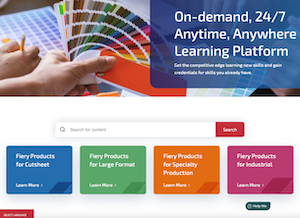
Fiery certification programs
In today’s fast-changing world, print professionals need a convenient and affordable way to gain new skills and credentials quickly — so you can do more, be more, and take your career to the next level. Be a step ahead of the others. Our paid certification programs will help you stand out in the workplace.
Fiery Cutsheet Foundations Certification
Your gateway to mastering the basics of Fiery technology and the digital front end in the print industry. Created especially for beginners, these courses build your confidence step by step, from setting up your Fiery Command WorkStation to understanding fundamental color management principles.
Fiery Professional Certification
The Fiery Professional Certification teaches you the necessary skills to optimize the performance of your Fiery technology solutions. Developed by Fiery subject-matter experts, it provides the latest information on Fiery technology to develop employee skills, enhance professional development, and transform your print business.
Fiery Expert Certification
The Fiery Expert Certification builds on the Fiery Professional Certification to develop more in-depth expertise. The expert courses help you master the advanced Fiery toolsets and learn to use the full range of features.
Fiery Technician Certification
The Fiery Technician Certification program equips you and your service technicians with the knowledge and skills required to optimize the performance and maintain your Fiery technology and solutions.
For more information on the Fiery certification programs and to enroll, visit this web page.
Fiery Communities
Fiery hosts a customer engagement platform, Fiery Communities. Here, you have a place to find solutions, share ideas, and discuss Fiery products with our global community of experts.
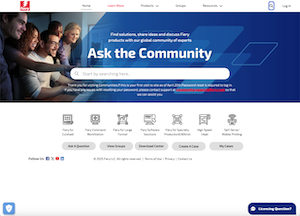
Fiery Communities also offers you additional great features:
- A searchable knowledge base of technical articles created by the Fiery Technical Support team, for solutions to common or known issues.
- The ability to “follow” topics that interest you, or on specific areas of focus.
- A personalized feed which is created dynamically, based on your previous activities on the site.
- The ability to select the “best” answer from multiple solutions.
- Mobile-friendly design.
- Fiery Licensing Assistant, an automated chat option designed to quickly help you with licensing-related questions.
Additional resources
Use this list of sales, training, and technical resources to help you broaden your knowledge of Fiery Command WorkStation, plus related products and applications.
Fiery Command WorkStation main webpage | |
Fiery Command WorkStation download | |
Fiery Impose demo mode | |
Fiery JobMaster 30-day free trial request | |
Fiery Compose 30-day free trial request | |
Fiery ColorGuard 30-day free trial | |
Fiery Graphic Arts Pro Package 30-day free trial request (FS400 Pro and newer external Fiery servers) | |
Fiery ColorRight Package 30-day free trial request (FS400 Pro and newer embedded Fiery servers) | |
Fiery Automation Package 30-day free trial request (FS400 Pro and newer embedded Fiery servers) | |
Fiery JobFlow 30-day free trial request | |
Fiery makeready solutions comparison (Fiery Impose, Compose, and JobMaster) | |
Fiery FreeForm Create page (download Fiery FreeForm Kit, access product information and demo videos) | |
Training resources at Fiery Learning | |
Fiery Communities | |
Fiery Command WorkStation Help documentation |
